How AI Tools and Outlook Email Templates Can Streamline Communication
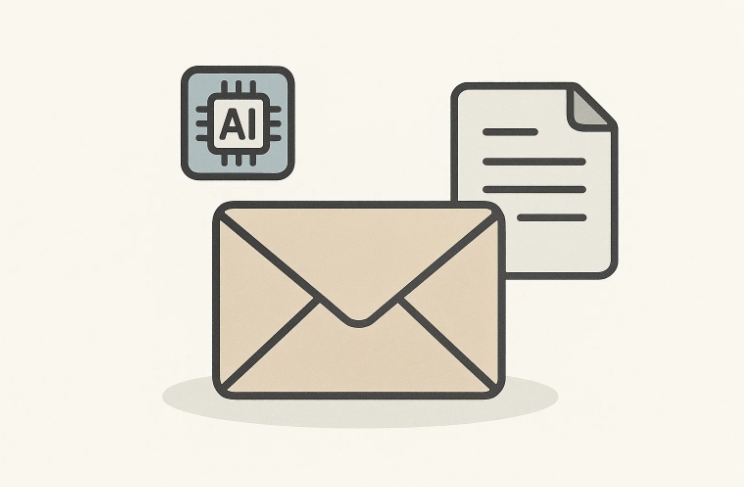
Each workday begins the same: a blinking cursor, a nearly empty coffee cup, and a dozen waiting replies that need your words. Those replies appear swift when you examine them individually, but line them end to end and see the hour they pilfer. Introduce a slew of follow-up, status, and reminder emails, and your morning is whipped away before you can even start real work. That drain is not a business expense — it is a sign that your communication traffic needs intervention.
AI composing software and well-built Outlook email templates eliminate that drag. The two make repetitive messages one-click actions, enable personalization at scale, and leave your brain open for problems a robot can't solve.
The Hidden Cost of Slow Communication
Inbox problems don’t always stand out, but you’ll notice them when replies take too long, email chains get confusing, and you feel stressed just opening Outlook on Monday. Every lag pushes a project back and pushes a customer's tolerance down. What's a five-minute slip today can become a missed deadline a month from now. Affecting every person on the team, loss multiplies.
Research estimates that the average professional spends more than two hours a day on email, but most of those communications take familiar forms: welcome messages, meeting confirmations, status updates. To compose them from scratch is to reinvent a wheel for every trip. The true hidden cost is attention residue — the cognitive lag from constantly shifting between creative problem-solving and boilerplate typing.
AI Tools Drafting the First 80 Percent
Modern assistants such as Jasper and Grammarly do not replace your voice; they give it a rolling start. Feed them a purpose and a few key points, and they return a solid first draft in seconds. You skim, tweak tone, and insert details only you know. Instead of staring at a blank screen, you play editor — faster, lighter, happier.
These tools excel at routine content: apologies for delayed replies, quick thank-you notes, gentle nudges for overdue invoices. They can even suggest subject lines optimized for opens. Over time, the assistant learns your preferred phrasing, so the gap between draft and finished note keeps getting smaller The result is consistent language across the team and fewer late-night edits before hitting Send.
Outlook Templates Your Always-Ready Playbook
AI gives you words; templates give those words a home. Building a library of well-designed Outlook email templates means every message carries correct logos, fonts and legal footers without a single copy-paste. Pick the right template, drop in the AI draft, personalize, and you are done. No digging through “Sent Items” to find that old contract follow-up.
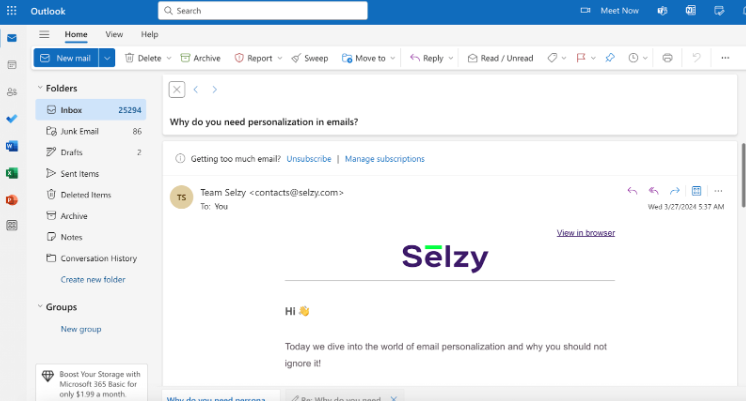
Templates help keep everything the same. If legal changes something, like a disclaimer, you only have to update it once — and it changes for everyone. New employees can just use the ready-made versions instead of writing their own. That means less confusion and fewer mistakes. It also saves the marketing team from checking everyone’s emails to make sure they look right.
Aligning Automation with Human Tone
Streamlined does not mean robotic. A quick personal line at the top—“Hope the move went smoothly!” — tells the reader a real person pressed Send. Think of automation as clearing the underbrush so your empathy shows. The AI can propose friendly openers, but your memory of last week’s call gives them warmth.
Balance is key. Over-template and messages blur together, sounding like support tickets. Under-template and the time savings vanish. The sweet spot: AI handles structure, you handle feeling. Even a thirty-second customization—one sentence about the client’s new product launch—keeps relationships human while still beating the clock.
Real-Time Signals and Continuous Improvement
Every email you send is data: opens, replies, link clicks, silent deletes. Capturing those signals lets you refine both the AI prompts and the templates. Outlook’s built-in analytics plus simple integrations with tools like Power Automate feed metrics to your dashboard in near-real time. Spot a drop in open rates and test a livelier subject line that afternoon, not next quarter.
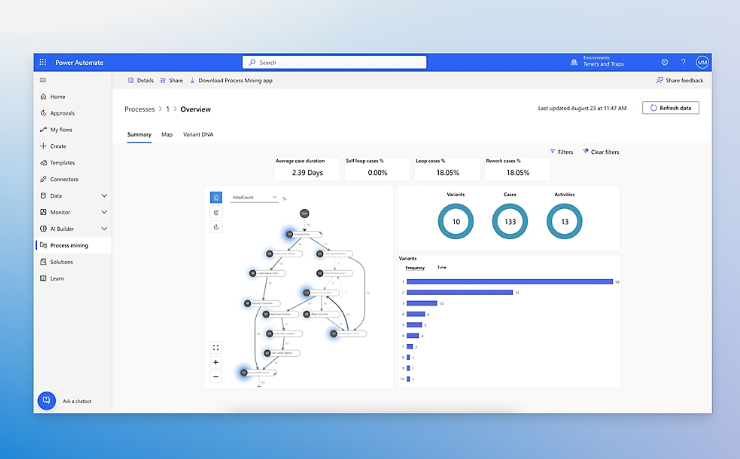
Key micro-metrics to watch:
- Open rate trend over the past 30 days
- Average reply time by template type
- Link click-through on resource emails
- Bounce rate for new-prospect sequences
Reviewing these numbers weekly turns guesswork into iteration. When a template underperforms, send it back to the AI with a fresh prompt, swap an image, or tighten the CTA. The loop never stops, but each spin makes communication sharper.
Setting Up a Lightweight Tech Stack
You do not need a data warehouse or an IT army. Start with Outlook, a trusted AI writer, and a simple automation bridge like Zapier. The bridge listens for trigger events — form fills, deal stage changes — and fires the right template. Store your templates in a shared folder or inside Outlook’s native system so updates stay centralized.
Getting started is a weekend job:
- Audit common emails and group them by purpose.
- Draft or import templates for each group, adding merge fields for names, dates, and order IDs.
- Connect your AI tool through add-ins or browser extensions so drafts drop directly into Outlook.
- Build one Zap or Flow that populates a template when a specific trigger fires.
- Test, measure, iterate.
This setup scales with company size because complexity lives in the triggers, not the templates. You can blend in CRM data, support ticket IDs, or event calendars later without rewriting the foundation.
A Day in a Streamlined Workflow
Picture a customer-success manager named Lina. At 9 a.m. her CRM notes that Client A hit 85 percent of seat licenses. Zapier triggers the expansion template, and the AI pre-fills a friendly upsell note. Lina personalizes with a congratulatory sentence, presses Send, and logs the call she no longer needs to make.
Ten minutes later a prospect requests pricing via the website. The automation fires a discovery-call invite template. The AI inserts available time slots and a short primer on the service tier most relevant to that industry. Lina skims for accuracy, adds a P.S. about a recent webinar and moves on.
In the afternoon, a support ticket resolves. The system dispatches a satisfaction-check template, pulling the agent’s name and ticket ID automatically. By five, Lina has sent forty highly tailored emails yet typed fewer than four hundred original characters. Her day ends with a clear desk and zero guilt about unanswered messages.
Maintaining Security and Compliance in Automated Emails
Handling email at speed is only useful if every message stays within the rules. Automated flows must respect data-protection laws, opt-in status, and internal retention policies. The good news is that Outlook already supports data-loss-prevention tags, encryption and automatic classification, so you can embed guardrails directly in each template. When an AI draft drops into the message body, those controls still kick in—attachments get scanned, sensitive terms trigger warnings, and anything flagged as confidential toggles encryption by default.
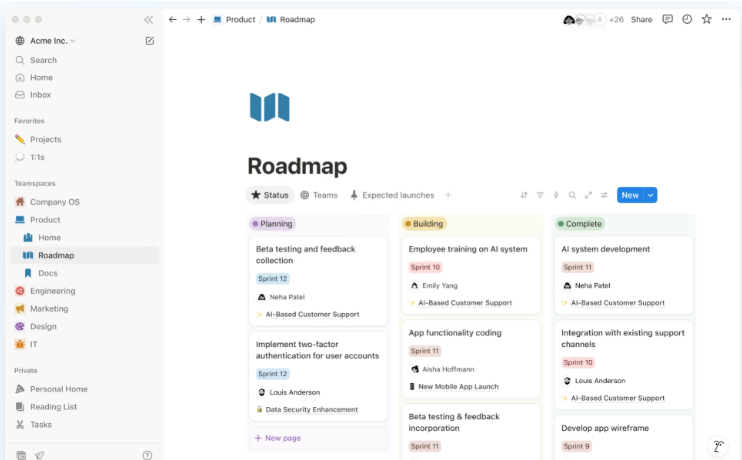
Security teams also gain clearer audits. Because templates live in one shared location — think of a documented playbook in Notion — and automations post their activity to the same log, reviewers can trace who sent what and why in seconds. If regulators request evidence, you export a clean trail rather than piecing together screenshots. That transparency means fewer headaches when standards like GDPR or HIPAA come knocking and more trust from customers who care about how you handle their data.
Coaching Your Team for Smooth Adoption
Tools are only half the battle; habits make the difference. Start rollout with a live session where you demonstrate building a quick reply from scratch — AI prompt, template pick, personal tweak, send. Watching the full loop collapse into under a minute sells the idea better than any slide deck. Next, give teammates a sandbox day to send sample emails to themselves and play with prompts. People keep what they practice.
Feedback matters early. Set up a shared chat channel for wins and annoyances, or collect structured input with Microsoft Forms, and adapt templates on the fly as real-world quirks surface. Someone struggles with an overly formal opener? Edit the master copy once and everyone benefits. Within a week or two the tools fade into the background, and what remains is a team that communicates faster without losing personality.
Measuring ROI and Scaling Success
Streamlined email saves minutes, but leadership needs numbers. Track three simple metrics: average drafting time per email, reply-to-close cycle length for sales or support cases and template usage rate. Compare baselines from the month before rollout with data after thirty and sixty days. Most teams see drafting time cut in half and ticket closure trimmed by a day or more.
Document those results and share them upstream to unlock budget for the next wave — perhaps integrating calendar scheduling links or CRM field updates. Repeat the same measure-improve loop and the gains keep stacking. Over a quarter or two, hours saved translate into extra campaigns launched, more prospects touched, and a lighter mental load across the company. Streamlining is not a one-off project; it is a living system that pays compounding dividends as you keep refining it.

